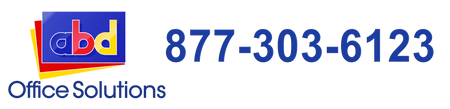How to Prevent Paper Jams on Xerox Printers

Paper jams are the most irritating printer problem that one can encounter. There is actually a famous internet joke that "printers can smell fear that's why papers are jammed every time you want to print an important document." As funny as it may to us, we all know how stressful that situation can be.
As it is one of the most common printer problems, we decided to create an article that will guide you on how to prevent paper jams on your Xerox copiers and printers.
Here are three ways on how you can prevent paper jams from happening on your Xerox printers and copiers:
1 - Change the paper setting of Xerox printer.

- Step 1 - Load your paper into the Xerox printer main tray. Once you close the tray, the printer console will display the different options:
- Size
- Type
- Color
- Step 2 - On the console, press the up pointing arrow next to the Type to see all the options.
- Step 3 - From the Type drop-down menu, press the Recycled option.
- Step 4 - Press confirm.
2 - Change the Paper Setting on your Windows 10 PC

- Step 1 - Click the Start button on your Windows interface. Select Settings from the Start Menu.
- Step 2 - From the Settings window, click on Devices.
- Step 3 - From the Devices window, click on the Devices and printers under the Related Settings which is found at the bottom of the Setting Window.
- Step 4 - From the "Devices and Printers" window, locate your printer from the Printers section. Double-click on the printer icon.
- Step 5 - Double-click on the Adjust print options.
- Step 6 - Click on the Paper/Quality tab in the Printing References dialog box.
- Step 7 - Select Recycled from the Media drop-down menu.
- Step 8 - Click OK button.
3 - Changing the Paper Setting on Your Mac Computer

- Step 1 - From the document, select File Menu then click Print.
- Step 2 - From the Print dialog box, click on the Copies and Pages. Then go to select Xerox Features from the Copiers & Pages drop down menu.
- Step 3 - Select the double arrows on the Paper option to open up the options.
- Step 4 - Select the Other Type then choose Recycled.
- Step 5 - Click the "Print" option to print your document.
-----
For more tips on how to maintain your copiers and printers, make sure to bookmark this blog. We will also appreciate it if you can share this post so it can help others.